Peering Analytics
Preview
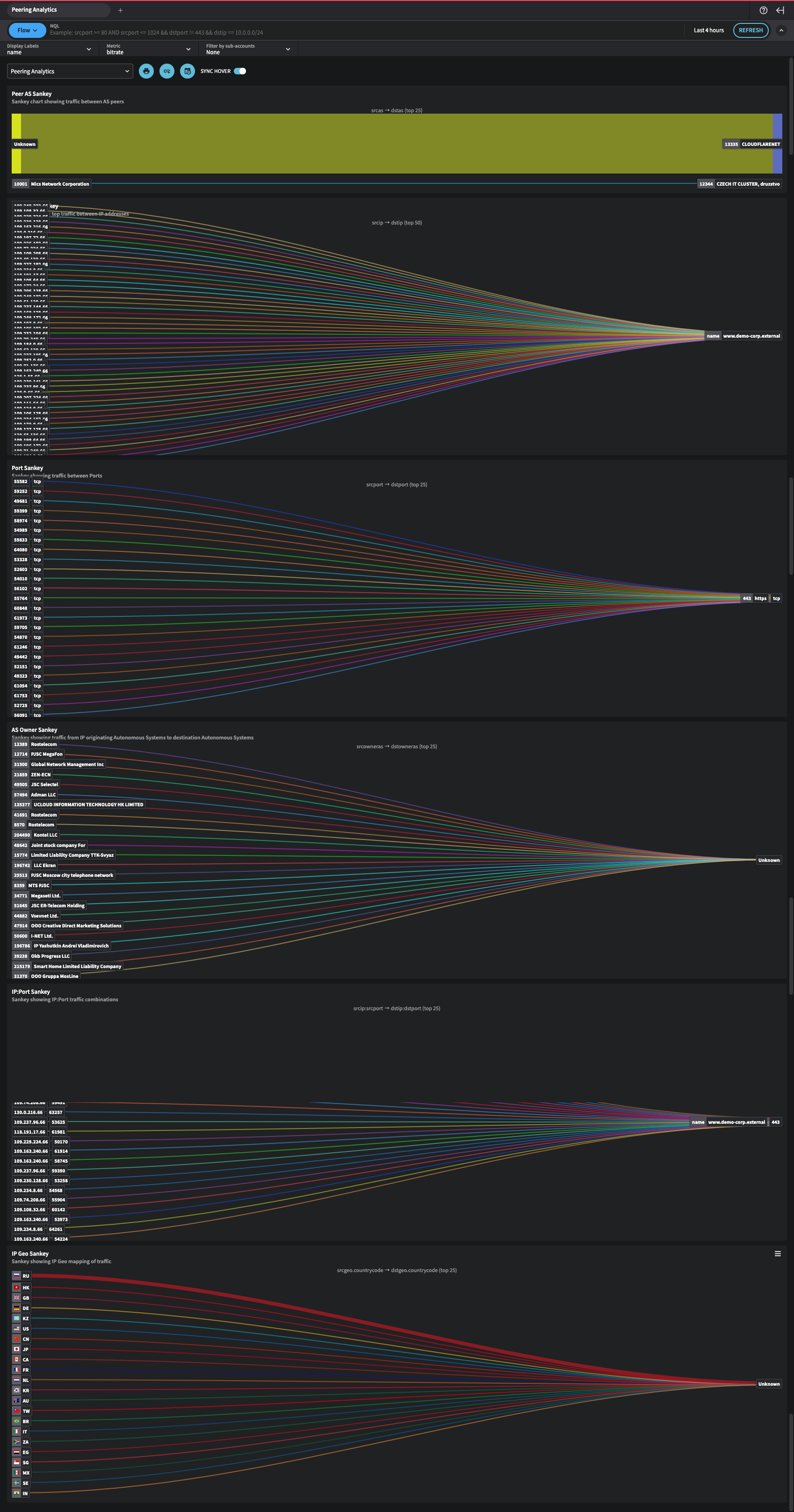
Peering Analytics
Purpose: The Peering Analytics dashboard provides a comprehensive view of traffic flows between Autonomous System Numbers (ASNs), IP addresses, ports, and geographic locations. It uses Sankey charts to visualize relationships and traffic volumes, making it easier to understand how traffic is distributed across different network entities.
Components: The dashboard includes the following Sankey charts:
- Peer AS Sankey
- App Sankey
- AS Owner Sankey
- Port Sankey
- IP Geo Sankey
Getting Here
- From the main menu, navigate to Dashboards > All.
- In the horizontal navigation at the top, select the System tab.
- Click on Peering Analytics.
Main Points
Usage Scenarios: This dashboard is ideal for network analysts and administrators who need insights into traffic distribution across ASNs, applications, ports, and geographic regions. It helps identify patterns in traffic flow, assess potential points of congestion, and optimize network performance.
Best Practices: Regularly review the Sankey charts to track how traffic is flowing across different network points. Look for any unusual or unexpected traffic paths that may indicate potential issues or inefficiencies.
Charts
Peer AS Sankey
Description: This Sankey chart shows the traffic between AS peers.
Key Elements:
- Left Nodes: Represent originating ASNs.
- Right Nodes: Represent destination ASNs.
- Flow Width: The width of each flow indicates the volume of traffic between ASNs.
Usage: Use this chart to understand traffic relationships between AS peers and identify which ASNs are generating or receiving the most traffic.
App Sankey
Description: This Sankey chart displays traffic distribution between applications or services.
Key Elements:
- Left Nodes: Represent source entities (e.g., internal applications or services).
- Right Nodes: Represent destination entities.
- Flow Width: Indicates the volume of traffic associated with each application.
Usage: Helps analyze which applications are consuming or producing the most network traffic, aiding in traffic management and prioritization.
AS Owner Sankey
Description: This Sankey chart shows traffic from originating ASNs to destination ASNs, categorized by AS owner.
Key Elements:
- Left Nodes: Represent source ASNs and their associated owners.
- Right Nodes: Represent destination ASNs.
- Flow Width: Represents the volume of traffic by AS owner.
Usage: This chart is useful for identifying the largest traffic contributors by ASN owner, which is beneficial for monitoring external network interactions.
Port Sankey
Description: The Port Sankey chart shows traffic distribution across network ports.
Key Elements:
- Left Nodes: Represent source ports.
- Right Nodes: Represent destination ports.
- Flow Width: Indicates the amount of traffic flowing through each port.
Usage: Use this chart to identify high-usage ports, which can assist in security monitoring and traffic optimization.
IP Geo Sankey
Description: The IP Geo Sankey chart maps traffic by geographical location.
Key Elements:
- Left Nodes: Represent originating geographical locations.
- Right Nodes: Represent destination geographical locations.
- Flow Width: Indicates the volume of traffic between locations.
Usage: This chart helps analyze traffic flow by geography, allowing network administrators to understand regional traffic patterns and optimize global network performance.
Interpreting the Data
High-Volume Flows: Wide flows between nodes in the Sankey charts represent high traffic volumes. These should be monitored closely to ensure network stability and performance.
Unexpected Connections: Traffic flows between unexpected or unauthorized ASNs, ports, or locations may indicate security concerns and should be investigated further.
Additional Features
Metric Selection: Users can select metrics such as bitrate to customize the view and focus on specific data points.
Time Range: Adjusting the time range enables a more focused analysis of traffic patterns over particular periods.
Interactive Elements: Hovering over flows in the Sankey charts displays detailed traffic information, allowing users to explore specific connections and traffic volumes more thoroughly.
Updated about 1 year ago
