Big Panda
Prerequisites
Before configuring in the Fusion portal, the Callback URL must be setup in Panther. For more details, follow the custom headers instructions from Big Panda.
Netography Portal Steps
In Settings > Response Integrations, click Add Integration. Select BigPanda
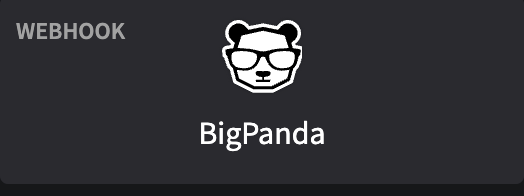
Configuration
The following fields are specific to the Webhook integration.
| Field | Required | Description | Example |
|---|---|---|---|
URL | yes | The Big Panda custom headers URL value configured from the custom headers | https://integrations.bigpanda.io/oim/api/alerts?app_key=<keyvalue> |
Skip SSL Verification | no | If checked, the server certificate will not be validated against the available certificate authorities. Also won’t require the URL host name to match the common name presented by the certificate | |
Headers | no | Comma separated list of header: value pairs | X-Netography: Webhook |
After your configuration is submitted, the Big Panda integration will be treated as a standard webhook integration in the Fusion portal.
Authentication
The following fields may be required for the integration to authenticate using HTTP Basic Auth.
| Field | Required | Description |
|---|---|---|
Username | no | HTTP Basic Auth ID |
Password | no | HTTP Basic Auth password |
Additional post configuration
After the Big Panda configuration is setup, you will need to configure a Response Policy in the Fusion portal and a custom log parser in Big Panda to receive events from Fusion.
Configure a Response Policy to Sent Events to Big Panda
You can configure response policies in the portal by navigating to Settings > Response Policies > Add Response Policy.
Configure Big Panda Log Schema
To configure the custom log schema from the Big Panda, follow the Agent log configuration guide in Big Panda.
To get sample logs from the Fusion Portal, go to Search -> Events, select an event. view the raw record from the properties tray, select the JSON tab, and click the top level clipboard icon as shown below:
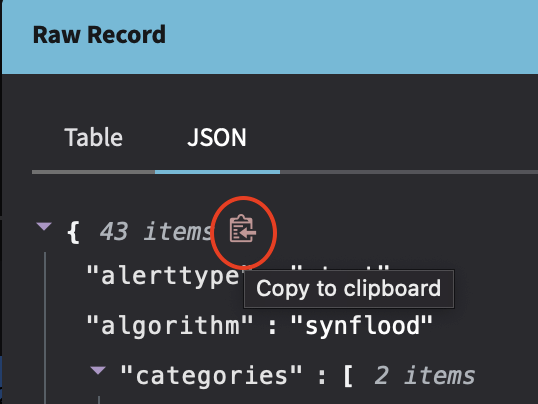
Updated about 1 year ago
