Create an event notification
- Navigate to S3 in the AWS console
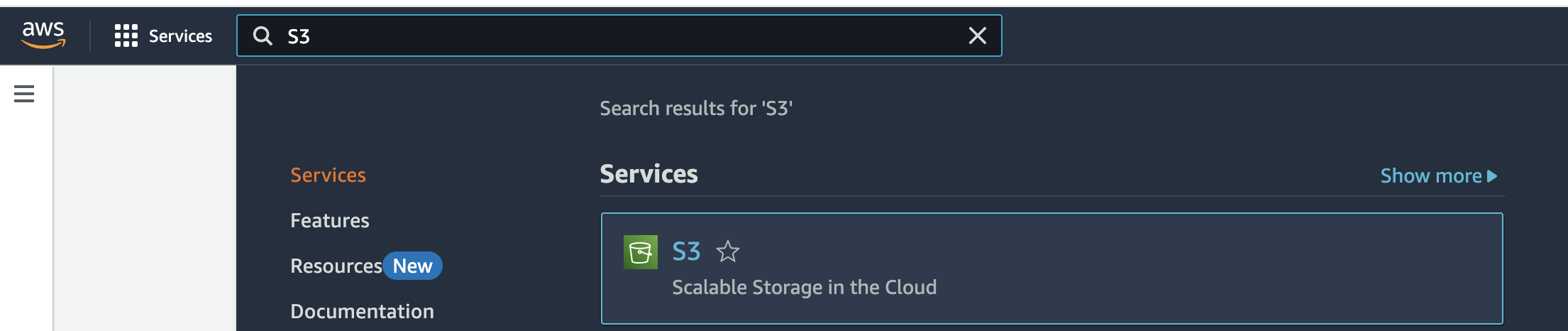
- Click on your S3 bucket created in a previous step
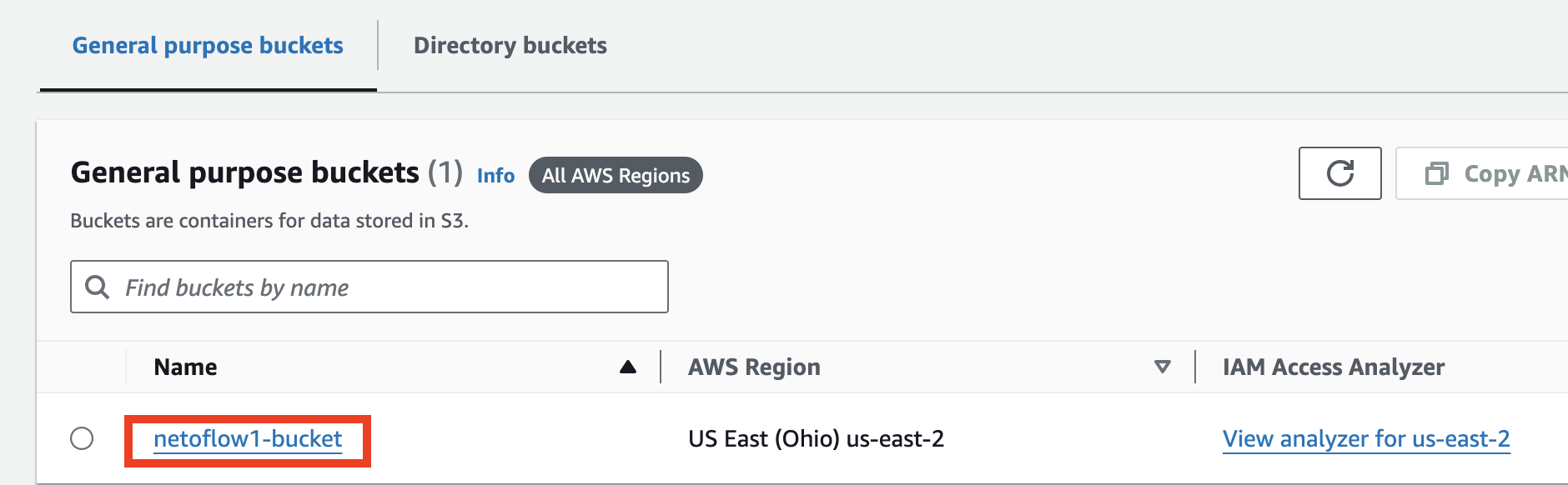
- Click the Properties tab

- Scroll down to event notifications and click Create event notification

- Give this event a name
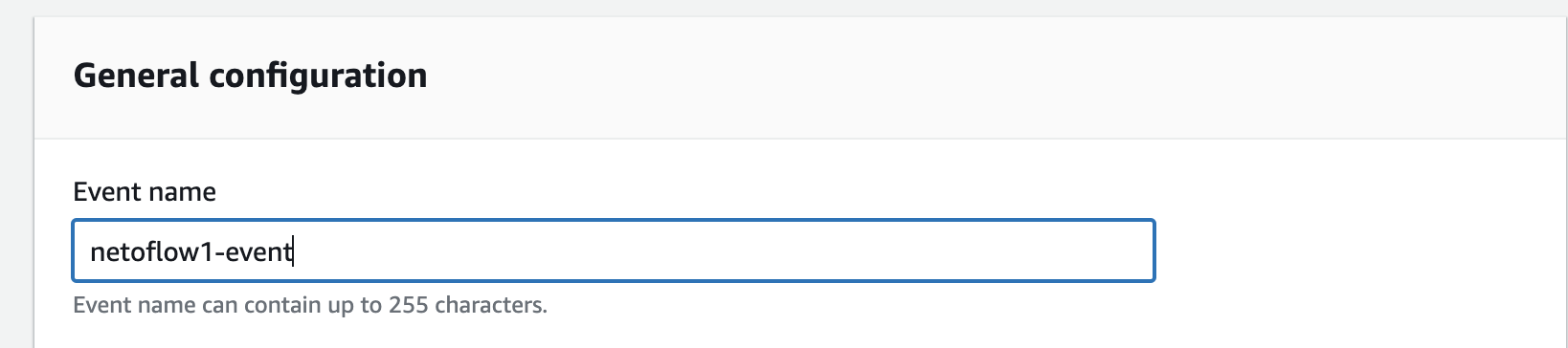
- Under Event types select All object create events
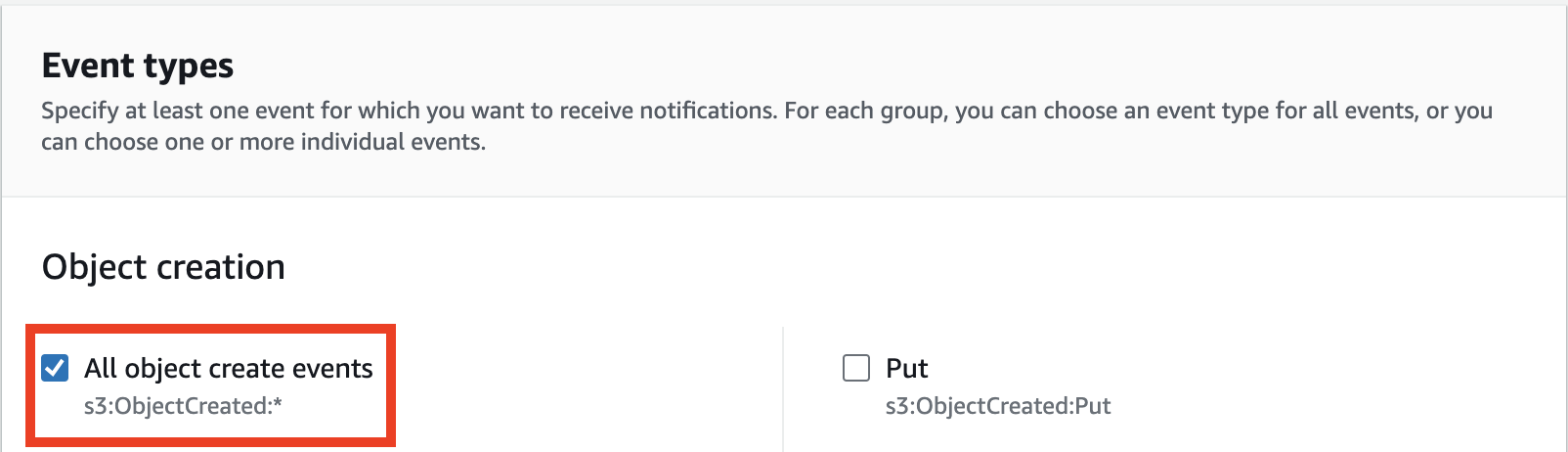
- Under Destination selectSQS queue and choose the SQS queue created in a previous step.
Click Save changes.
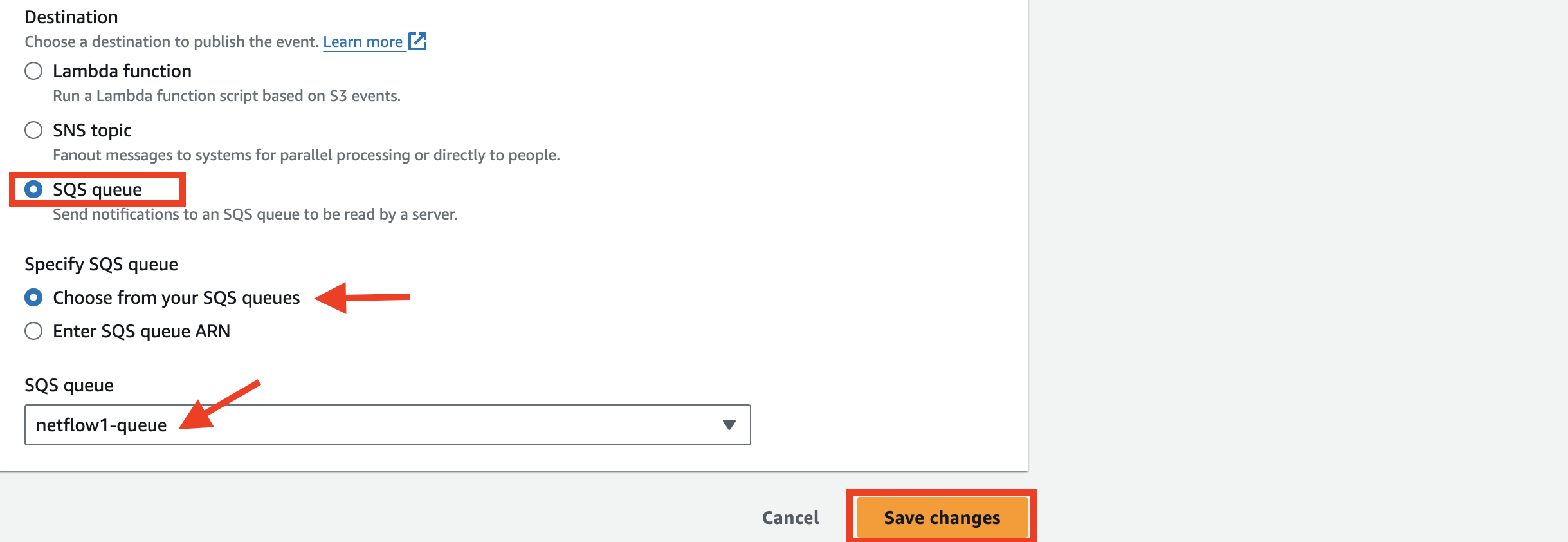
Updated about 1 year ago
