Add Azure VNet as a new flow source in Netography Fusion
- In Netography Fusion navigate to Settings -> Traffic Sources -> Add Traffic Source
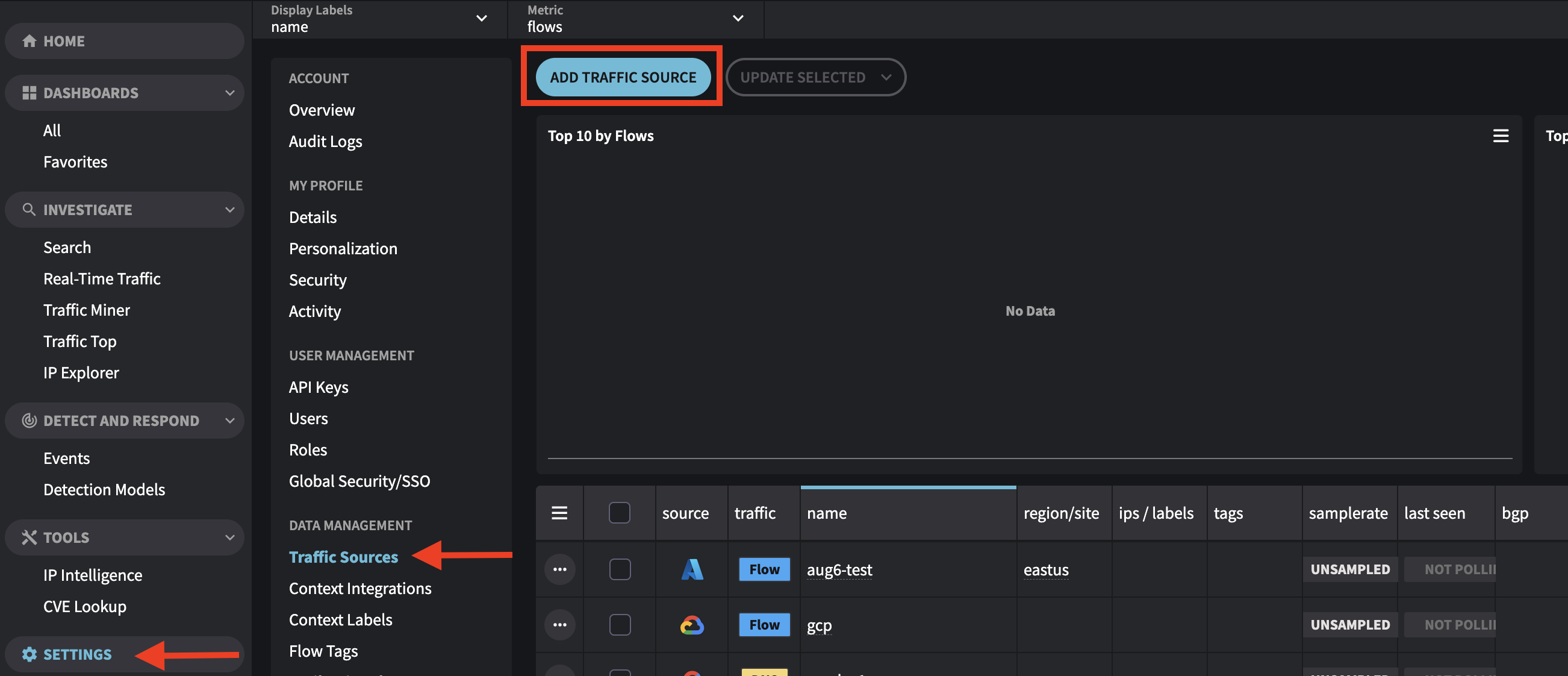
- Select Azure VNet
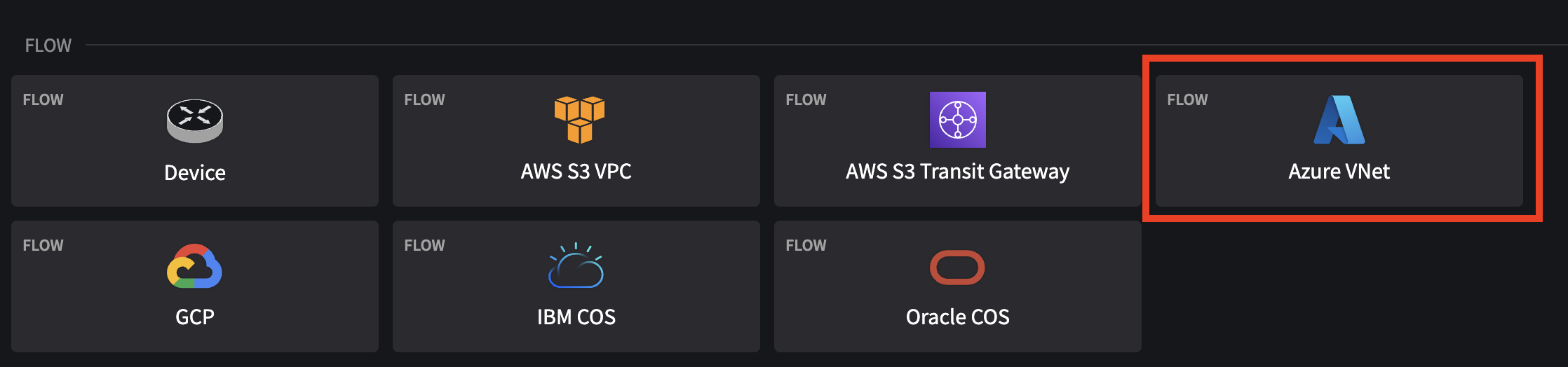
- Fill out the Azure traffic source flow form:
Name: This will be the Name of your configuration in Netography Fusion. You can use anything you like here.
Polling: Leave set as default which is enabled.
Down Sample: Leave as default unless you know how to use this feature.
Virtual Network Region: Enter the Region of your Virtual Network being added to Netography Fusion.
Container Name: Leave as default of insights-logs-flowlogflowevent.
Subscription ID: Enter the Subscription ID you used for configuration.
Network Watcher Resource Group: Leave as default of NETWORKWATCHERRG.
Network Watcher Name:Will be NetworkWatcher_ followed by the name of your region.
Example: NETWORKWATCHER_EASTUS
Flow Log Name: Enter the flow log name you created in a previous step.
Storage account name: Enter the Storage account name you created in step #3.
Access Key:
Reveal your Storage Account Access Key with the following command:
az storage account keys list --account-name <STORAGE ACCOUNT NAME> --resource-group $RGRP --query "[].{KeyName:keyName, Value:value}" --output table
Updated about 1 year ago
