Enable DNS query logging in AWS
It is recommended to create a new S3 bucket to be used only for DNS query log storage
See our Create S3 bucket steps.
- Navigate to Route53 in the AWS console
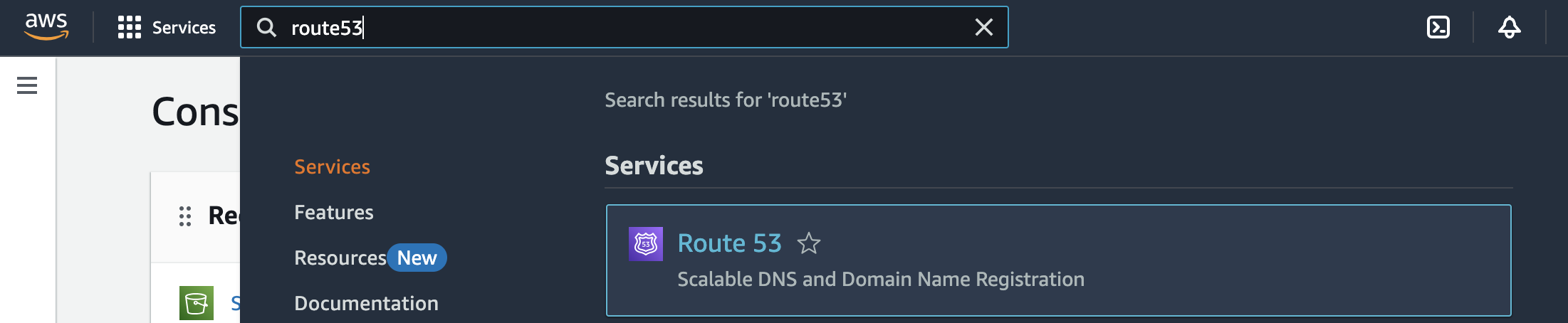
- Under Resolver in the sidebar, click Query logging

- Click Configure query logging

- Enter a name
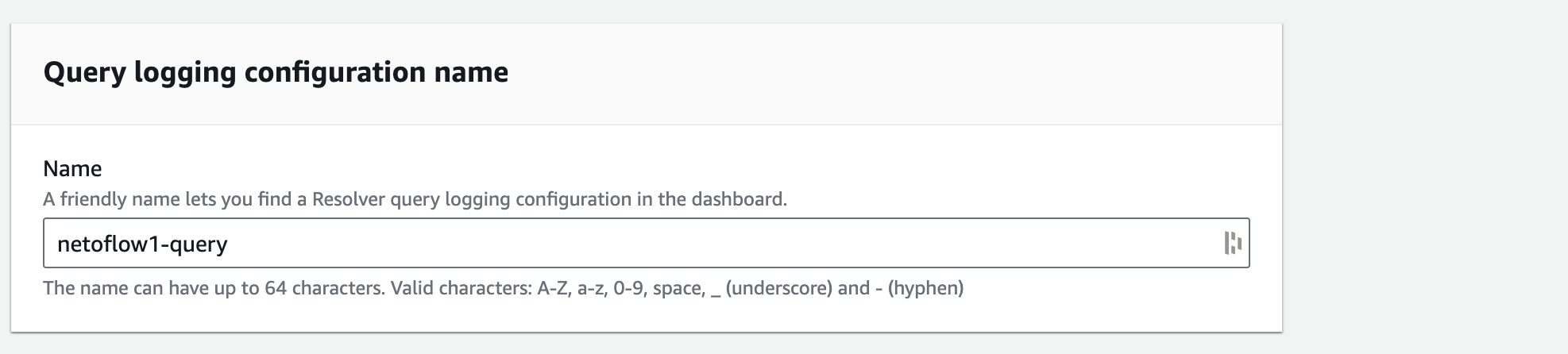
- Select S3 bucket
- Enter the S3 URI to the S3 bucket to send your DNS query logs
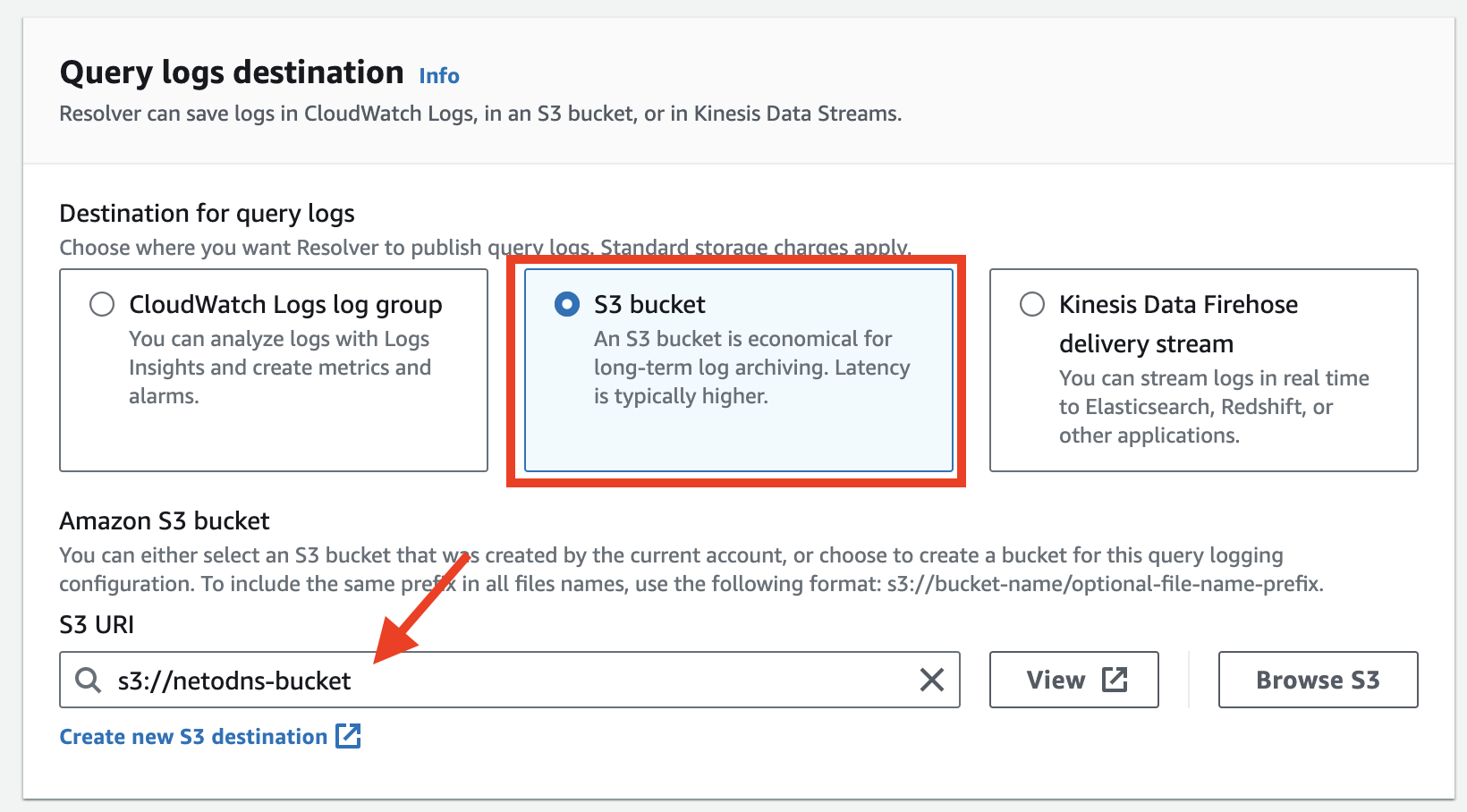
- Click Add VPC
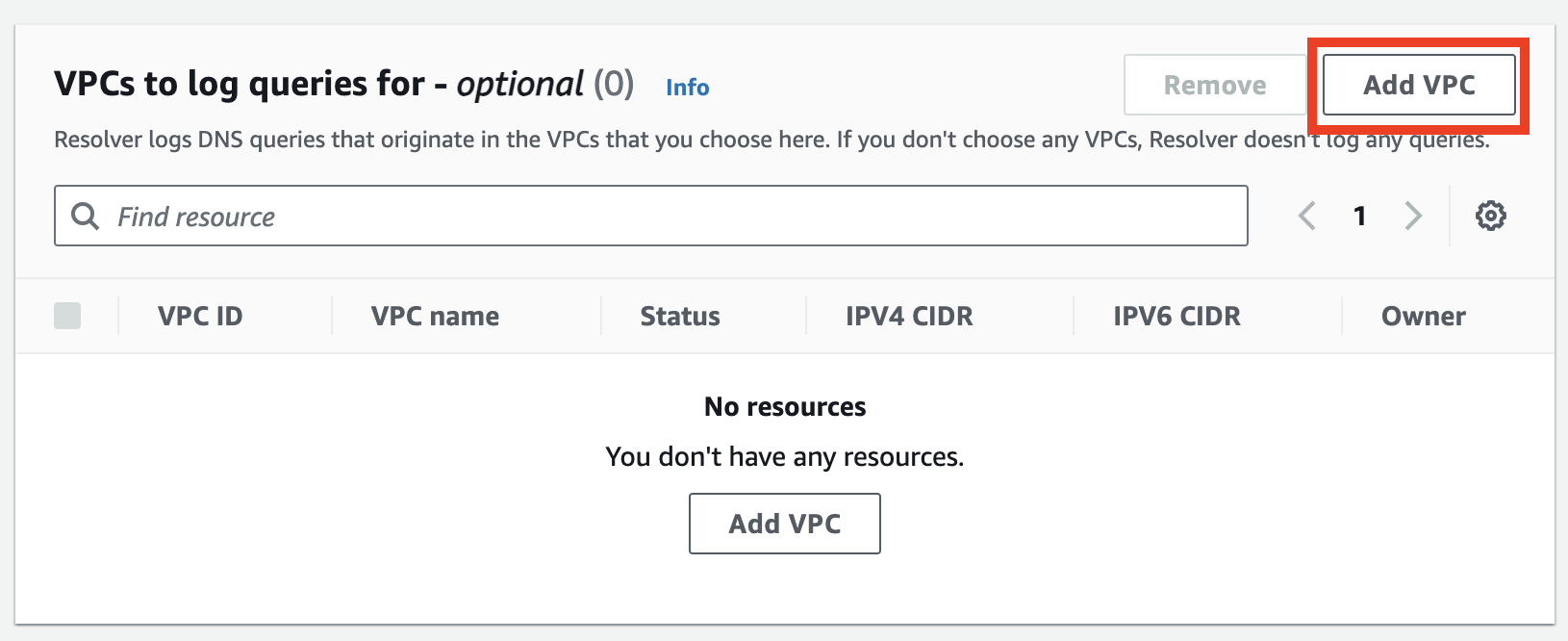
- Check the box of the VPCs to log DNS queries for, then click Add
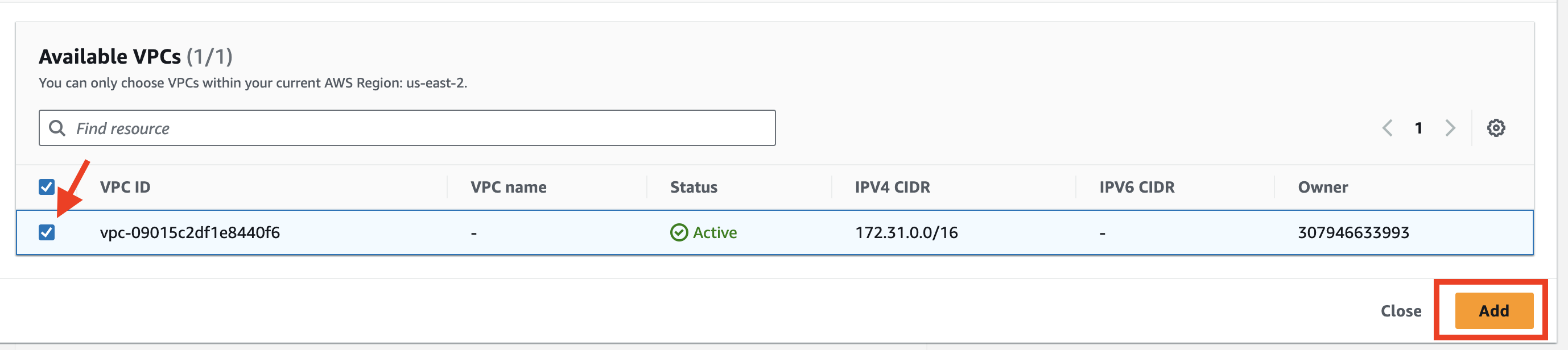
- Save the VPC ID as you'll need this later in Netography Fusion.
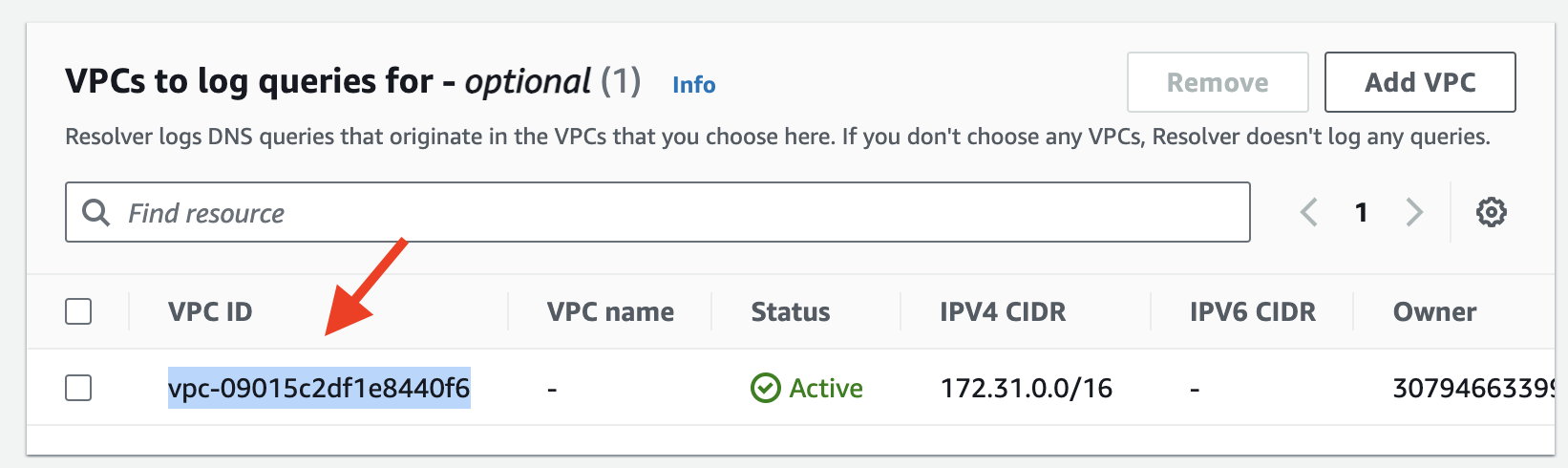
- Click Configure query logging at the bottom of the page to save.

Add the S3 bucket storing DNS query logs to your policy
We need to update the policy created in the Create IAM policy step to add your S3 bucket storing DNS query logs.
- From the IAM policies page, search for your policy name, then click the + to expand it.
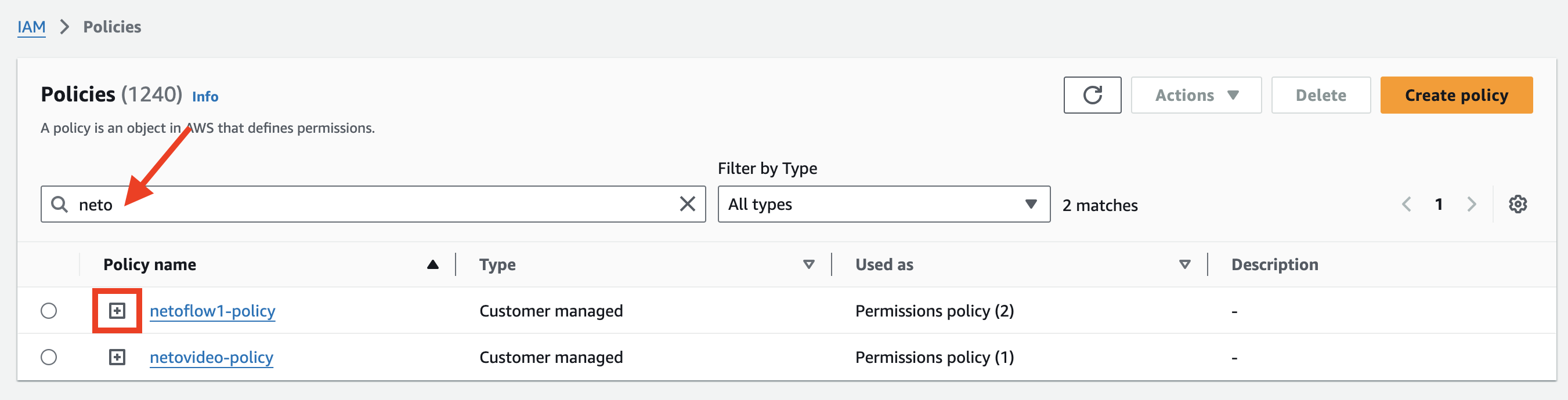
- Click the Edit button
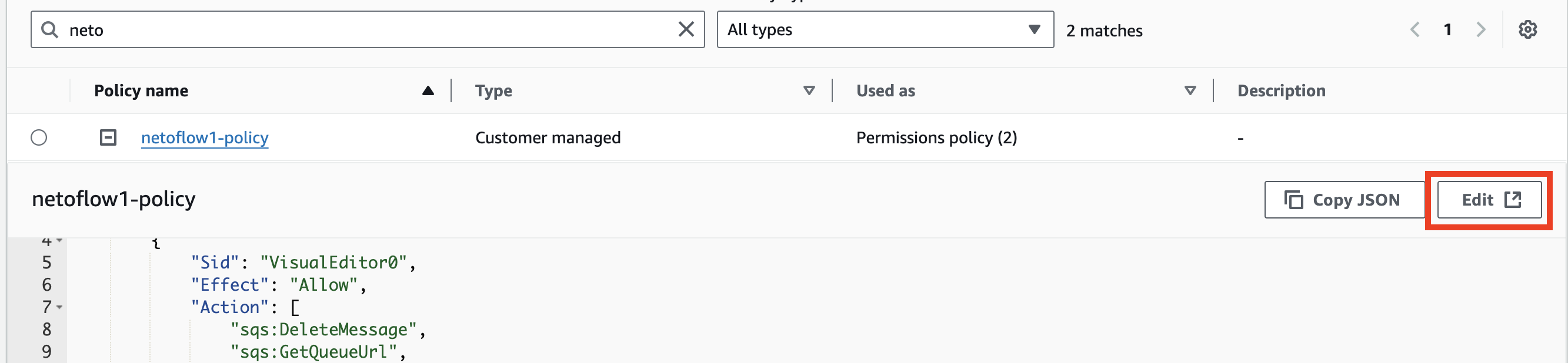
- Add two new S3 entries for your DNS query logs S3 bucket, make sure you're following JSON format with proper comma syntax.
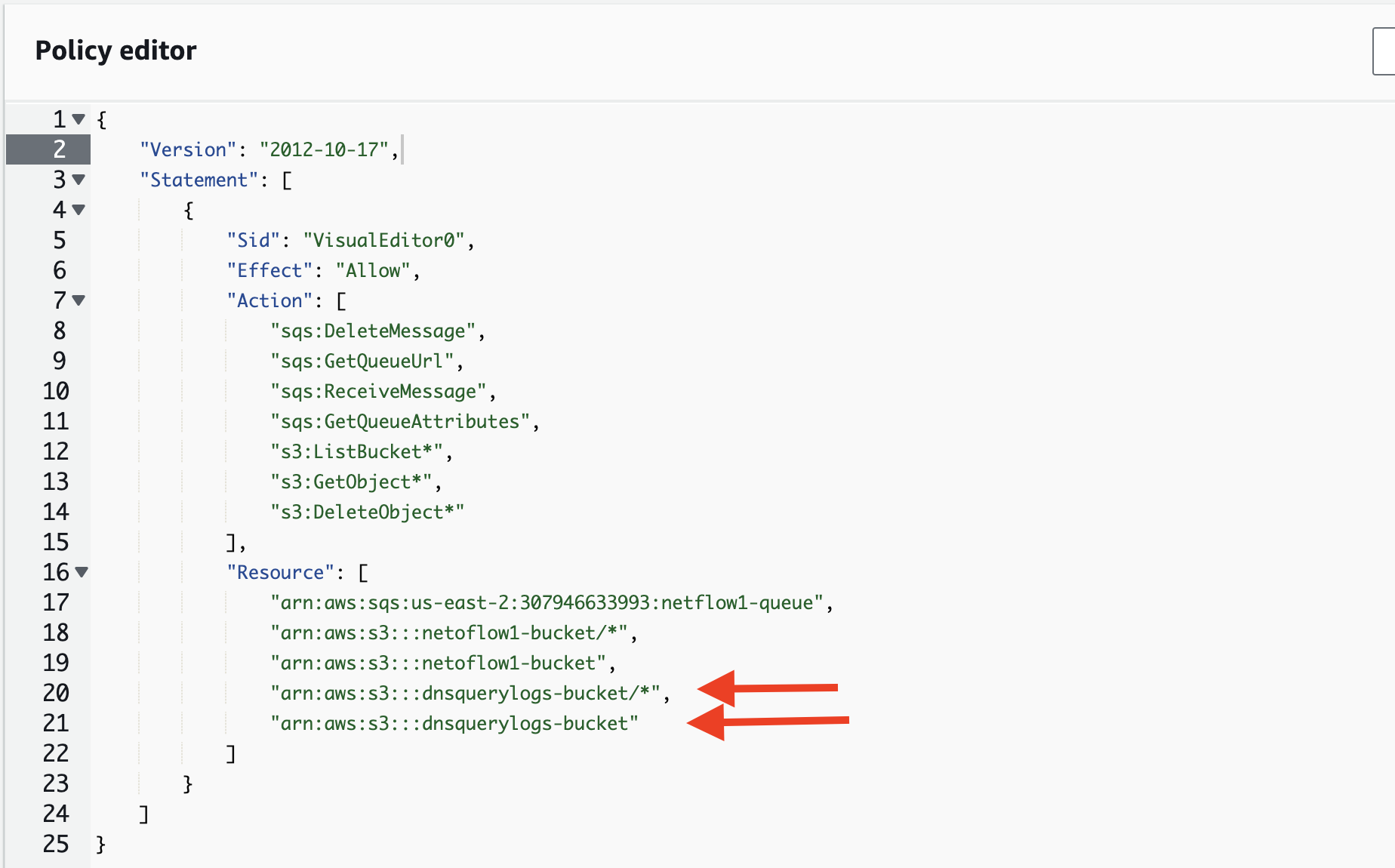
- Click Next

- Click Save changes

Updated about 1 year ago
