Enable VPC flow logs
Enable VPC flow logs
- Go to the VPC networks page in the Google Cloud console.

- Select a VPC to go to the VPC network details page.

- Select the Subnets tab to see the list of Subnets for the VPC.

- Select the subnet(s) to enable flow logging for.

- Click Manage Flow Logs above the table of your subnets list, then select Configure from the drop-down menu.

- Fill out the form using the following configuration values, then click Save.
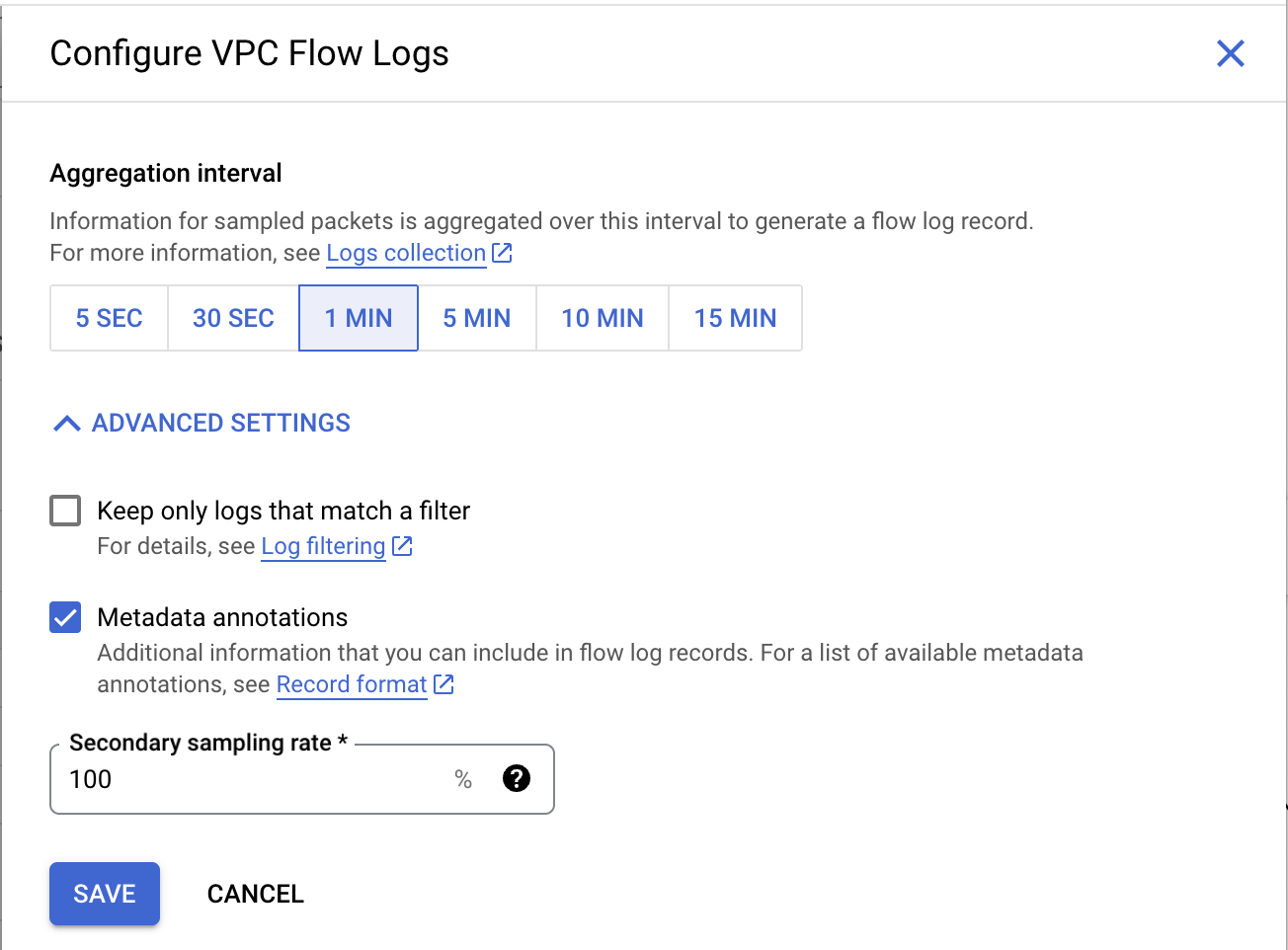
| Field | Value |
|---|---|
Aggregation Interval | 1 minute |
Sample Rate | 100 |
Include Metadata | Yes |
You're done!
Updated about 1 year ago
