Add Role
Getting Here
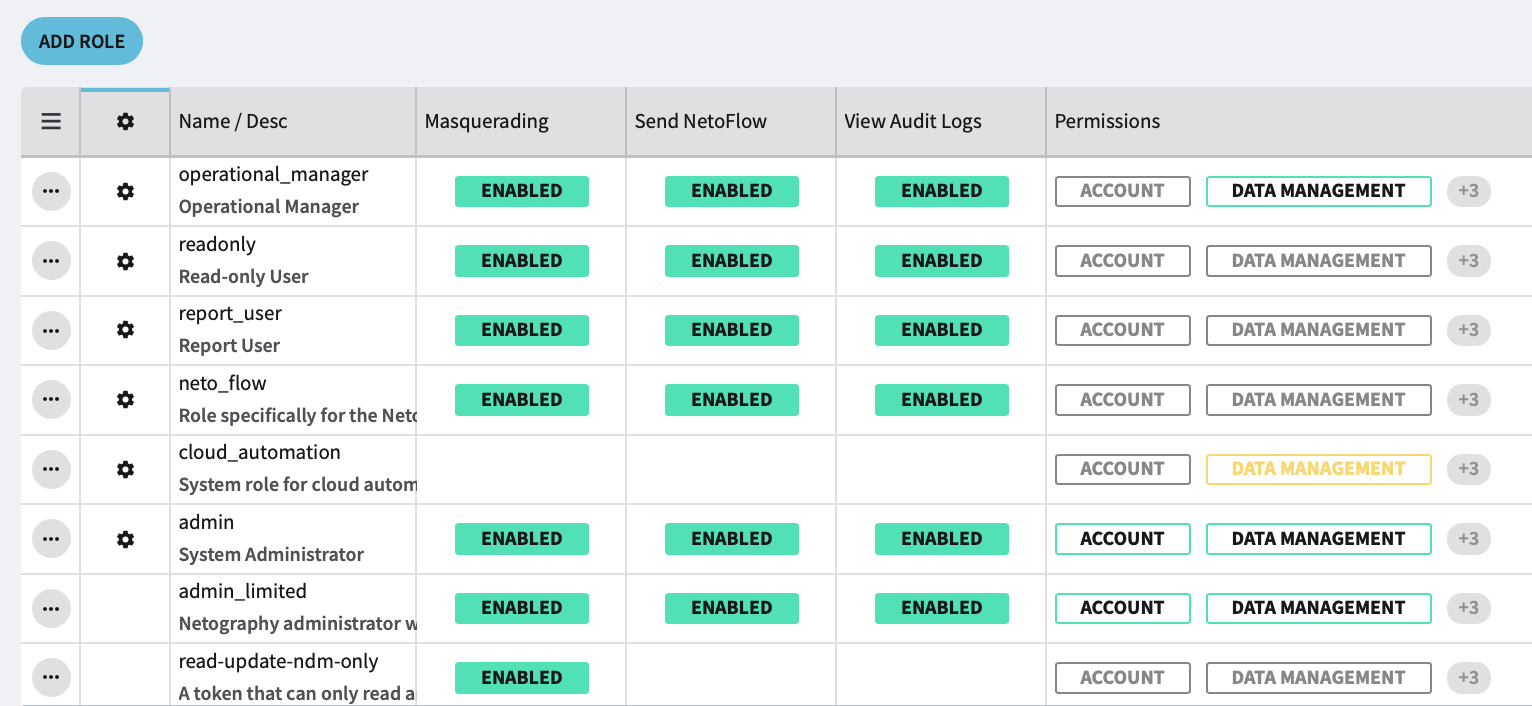
Settings > Roles > Add Role button.
Fusion has built-in system roles identified by the gear icon. However, the Add Role Form allows administrators to create and configure new roles with specific permissions and capabilities. This includes enabling key functionalities and fine-grained access controls for various Fustion settings.
Add Role Form
Form Fields
-
Name*
- Description: Unique name for the role.
- Validation:
- Characters allowed:
0-9,a-z,A-Z,_,-,. - Maximum length: 32 characters.
- Cannot be edited once created.
- Characters allowed:
- Required: Yes
-
Description
- Description: A longer, user-friendly explanation of the role’s purpose.
- Required: No
-
Masquerading
- Description: Allows role users to impersonate other users.
- Options:
- DISABLED
- ENABLED
-
Send NetoFlow
- Description: Grants the role permission to send NetoFlow data.
- Options:
- DISABLED
- ENABLED
-
View Audit Logs
- Description: Provides access to view system audit logs.
- Options:
- DISABLED
- ENABLED
Permissions
Permissions are divided into categories, with options to set access levels as Read, Create, Update, and Delete for specific functionalities.
ACCOUNT
- Customers: Manage customer accounts.
- Overview: View account details.
USER MANAGEMENT
- API Keys: Manage API keys.
- Roles: Create, update, or delete roles.
- Users: Manage user accounts.
DATA MANAGEMENT
- Cloud Providers: Manage cloud provider integrations.
- Context Labels: Manage and label contextual data.
- Devices: Manage device data.
- Flow Tags: View and manage traffic flow tags.
- Traffic Classifications: Manage traffic classifications.
DETECT & RESPOND
- Allow Lists: Manage allowed IPs and entities.
- Block List: Manage blocked entities.
- Detection Categories: Configure detection categories.
- Detection Models: Manage detection models.
- Integrations: Manage integrations for detecting and responding.
- Response Policies: Manage automated response policies.
PORTAL
- Dashboards: Manage and access dashboards for monitoring and reporting.
Permissions Matrix
Each category/module allows the following access levels:
- Read: View data.
- Create: Add new entries.
- Update: Modify existing entries.
- Delete: Remove entries.
Actions
-
SAVE
- Saves the configured role and its permissions.
-
CANCEL
- Discards changes and closes the form without saving.
Notes
- Fields marked with an asterisk (*) are required.
- Use caution when enabling Masquerading, as it allows impersonation.
- Carefully assign permissions to balance functionality and security for different user roles.
- Roles with Read, Create, Update, and Delete permissions provide full access to that specific functionality.
Updated 9 months ago
