Flow Outages
Preview
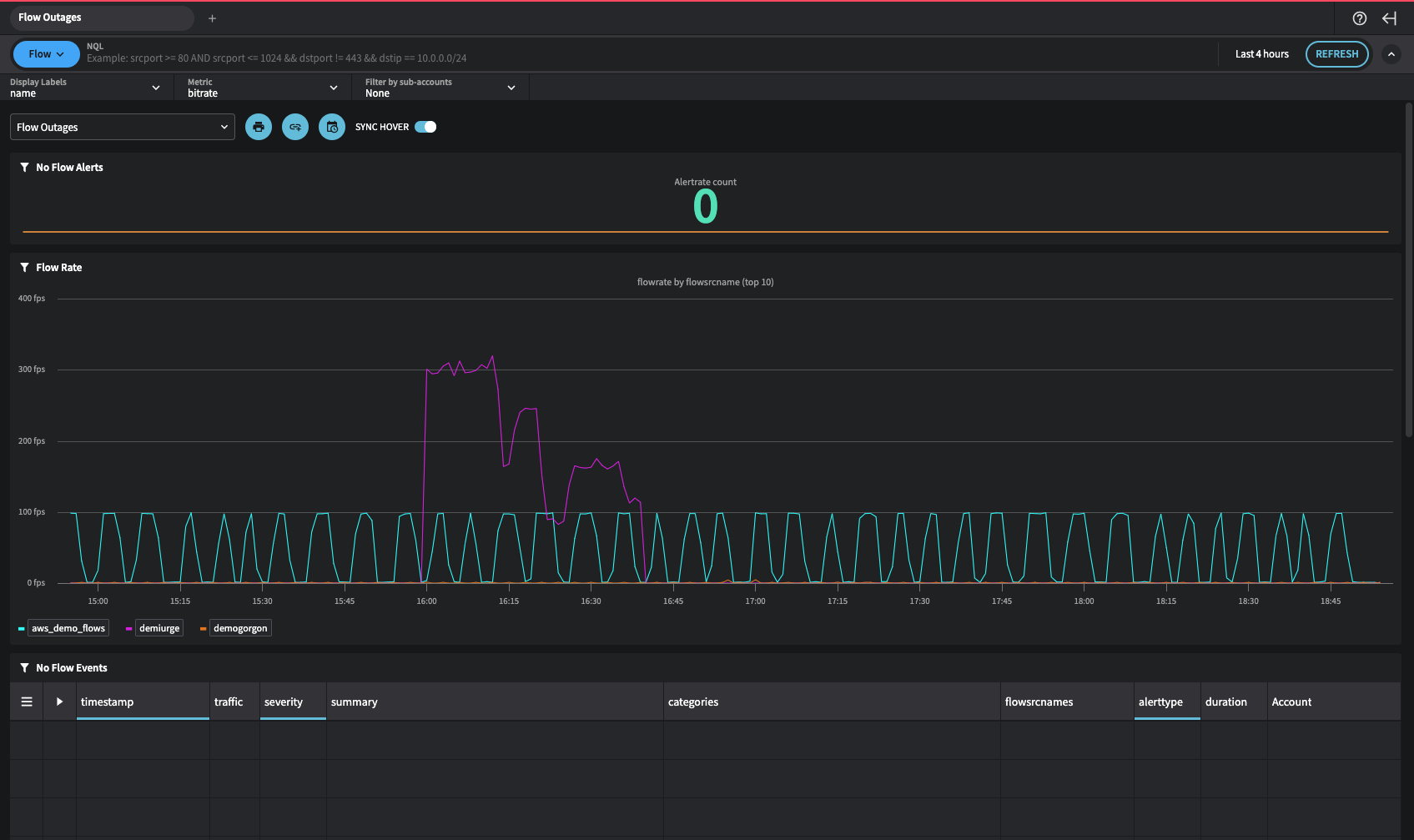
Overview
Purpose: The Flow Outages dashboard provides insights into network flow disruptions, enabling users to monitor the flow rate and detect any outages in real time. This dashboard is designed to help administrators quickly identify and respond to interruptions in network traffic flow.
Components: The dashboard consists of the following visualizations:
- Flow Alerts
- Flow Rate
- Flow Events
Getting Here
- From the main menu, navigate to Dashboards > All.
- Select the System tab from the horizontal navigation at the top.
- Click on Flow Outages.
Main Points
Usage Scenarios: This dashboard is useful for monitoring the stability of network flows, detecting outages, and addressing any disruptions that might impact network performance.
Best Practices: Regularly monitor the Flow Rate to identify irregularities in traffic. Utilize the Flow Alerts and Flow Events sections to investigate and respond to flow interruptions efficiently.
Charts
Flow Alerts
Description: Displays the number of active alerts related to network flow outages.
Key Elements:
- Alert Count: Shows the current number of flow alerts, indicating potential issues in the network.
Usage: Use this count to monitor the current state of network flow health. A higher count may indicate ongoing or multiple issues.
Flow Rate
Description: This line chart shows the flow rate across different sources over a selected time range.
Key Elements:
- X-axis: Time in hours and minutes.
- Y-axis: Flow rate in fps (frames per second).
- Color-Coded Lines: Each line represents a different flow source, identified by color.
Usage: Track the flow rate to observe any significant drops or anomalies in traffic, which could indicate outages or performance issues.
Flow Events
Description: A table listing detailed flow event information, including timestamp, traffic, severity, summary, categories, flow source names, alert type, duration, and account.
Key Elements:
- Columns: Provide detailed attributes of each flow event, including severity and alert type.
- Empty State: In this example, no flow events are currently displayed, indicating no recorded disruptions.
Usage: Use this table to analyze specific events related to flow outages. It provides detailed context for each event, aiding in troubleshooting and resolving issues.
Interpreting the Data
Flow Anomalies: Significant fluctuations or drops in the Flow Rate chart may signal flow disruptions. Check the Flow Alerts and Flow Events for additional details.
Alert Monitoring: Regularly monitor the Flow Alerts to stay updated on flow outages. The alert count serves as an early warning indicator of network health.
Additional Features
Metric Selection: The dashboard allows users to choose metrics such as bitrate to customize the view and analyze specific aspects of the flow data.
Time Range: Users can adjust the time range to focus on specific periods, facilitating a more detailed analysis of flow patterns.
Interactive Elements: The SYNC HOVER feature synchronizes data points across charts when hovered over, providing a cohesive view of related metrics.
Updated about 1 year ago
