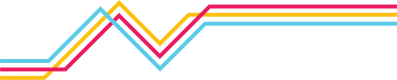Add Allow Lists
Follow these steps to add a new Allow List entry in the Netography Fusion Platform portal:
- Navigate to the DETECTION & RESPONSE section in the left-hand menu.
- Click on the Allow Lists option to open the Allow Lists screen.
- On the top right corner of the screen, click the ADD ALLOW LIST button.
You can add a new Allow List entry in one of the following ways:
Manually Adding IP Addresses
- In the Add Allow List window, enter a Name (required) and a Description for the new whitelist entry.
- Click the ADD IP INDIVIDUALLY button.
- Enter the IP address or IP/CIDR notation of the entity you want to whitelist. You can add multiple IPs by clicking the + icon.
- Click the CREATE button to save the new whitelist entry.
Importing IP Addresses from a CSV File
- In the Add Allow List window, enter a Name (required) and a Description for the new whitelist entry.
- Click the IMPORT CSV button.
- Follow the format instructions provided in the next window to prepare your CSV file. The CSV file should contain one IP address or IP/CIDR notation per line.
- Click the CHOOSE FILE button to select your prepared CSV file from your computer.
- Click the IMPORT button to add the IP addresses from the CSV file to the new whitelist entry.
- Review the imported IP addresses and click the CREATE button to save the new whitelist entry.
After adding a new Allow List entry, it will appear in the Allow List table.
Updated 7 months ago