Subscribe to Amazon SNS topic
After you've completed the previous step of creating the SQS queue, you'll find the Subscribe to Amazon SNS topic button on the lower half of the Amazon SQS page.
- Click Subscribe to Amazon SNS topic

- Select the SNS topic you created in a previous step from the dropdown menu and click Save
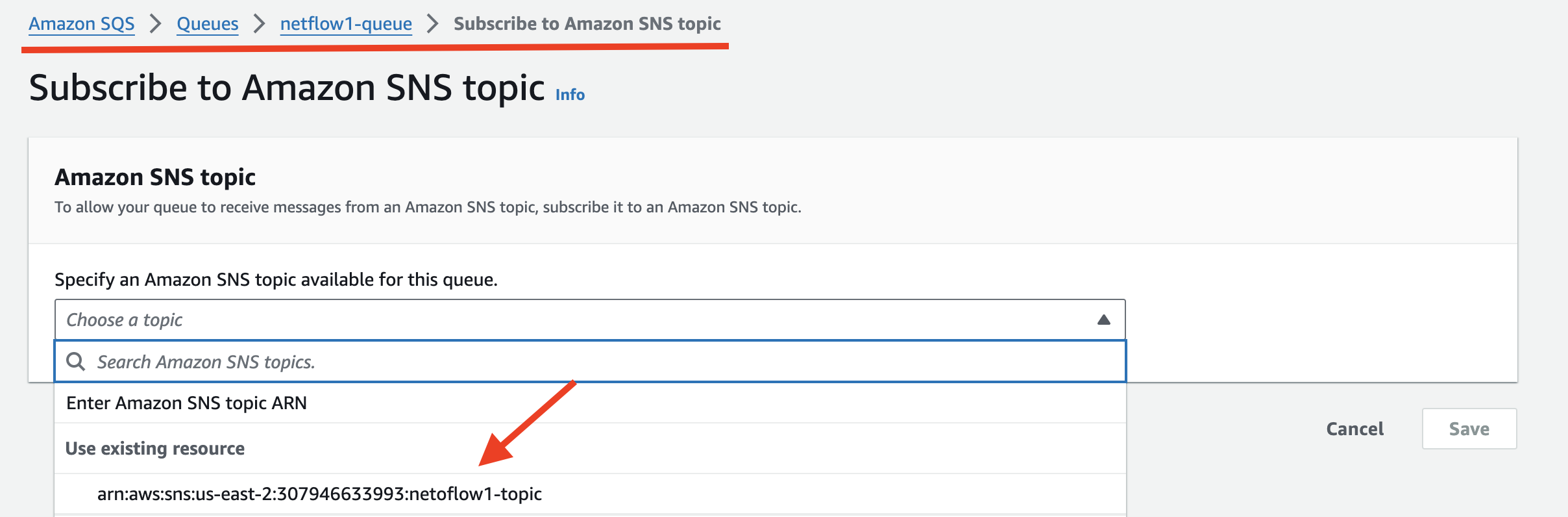
Updated about 1 year ago
