AWS Permissions for Context Integration
- Navigate to IAM in the Amazon Console
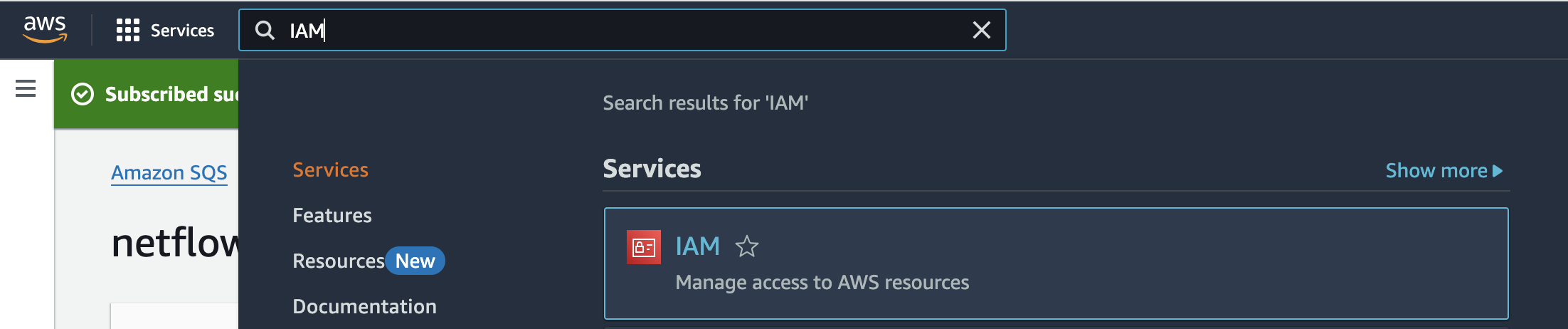
- Under Access management select the user you created in a previous step

- Check the box next to the user and select Add permissions
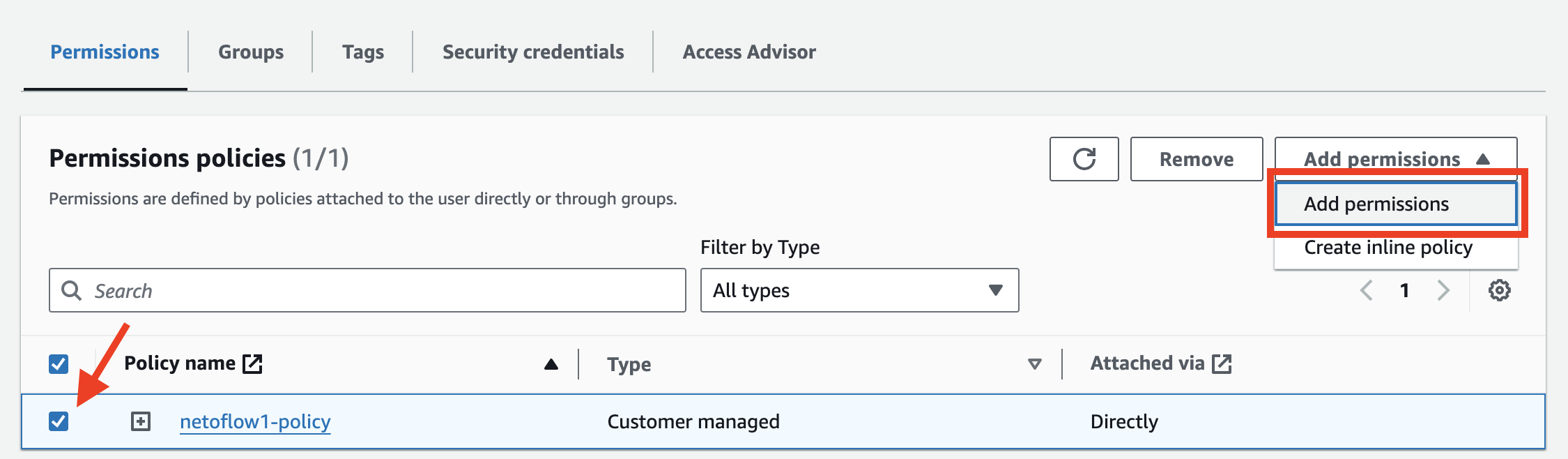
- Click Attach policies directly
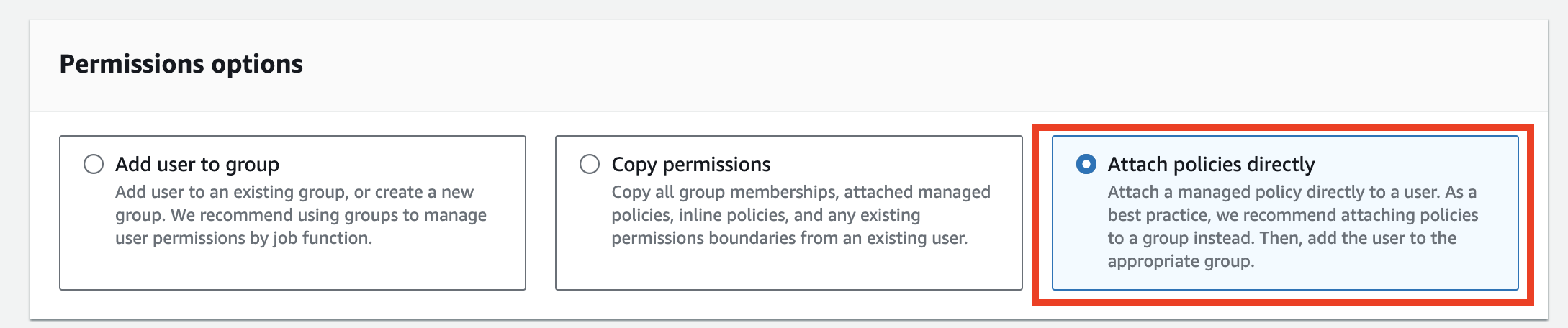
- Under Permissions policies, search for
AmazonEC2ReadOnlyAccess.
Check the box, hit Next.
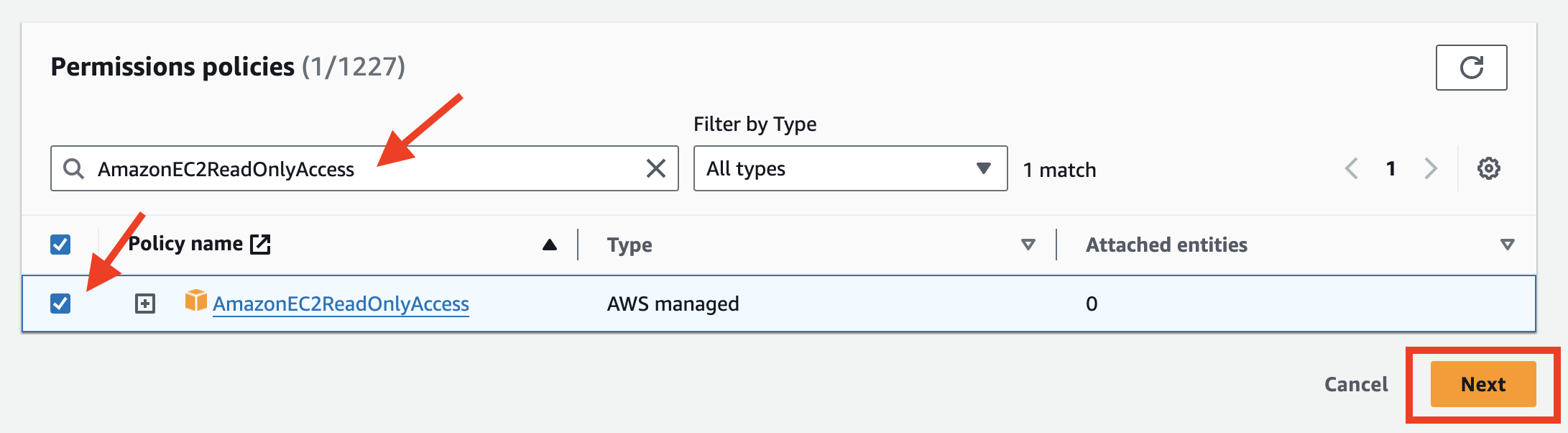
- Click Add permissions
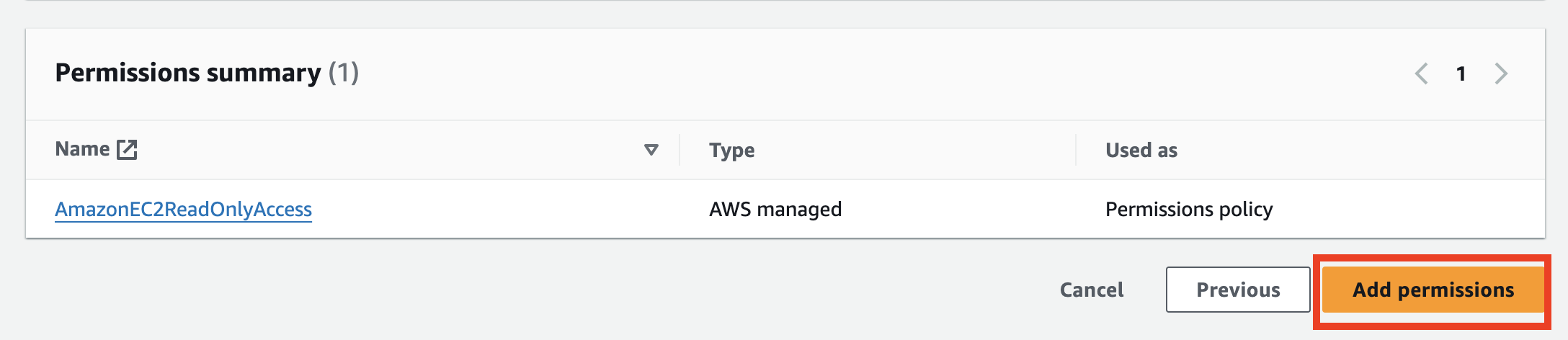
Updated about 1 year ago
