Add AWS as a new flow source in Fusion
- In Netography Fusion navigate to Settings -> Traffic Sources -> Add Traffic Source
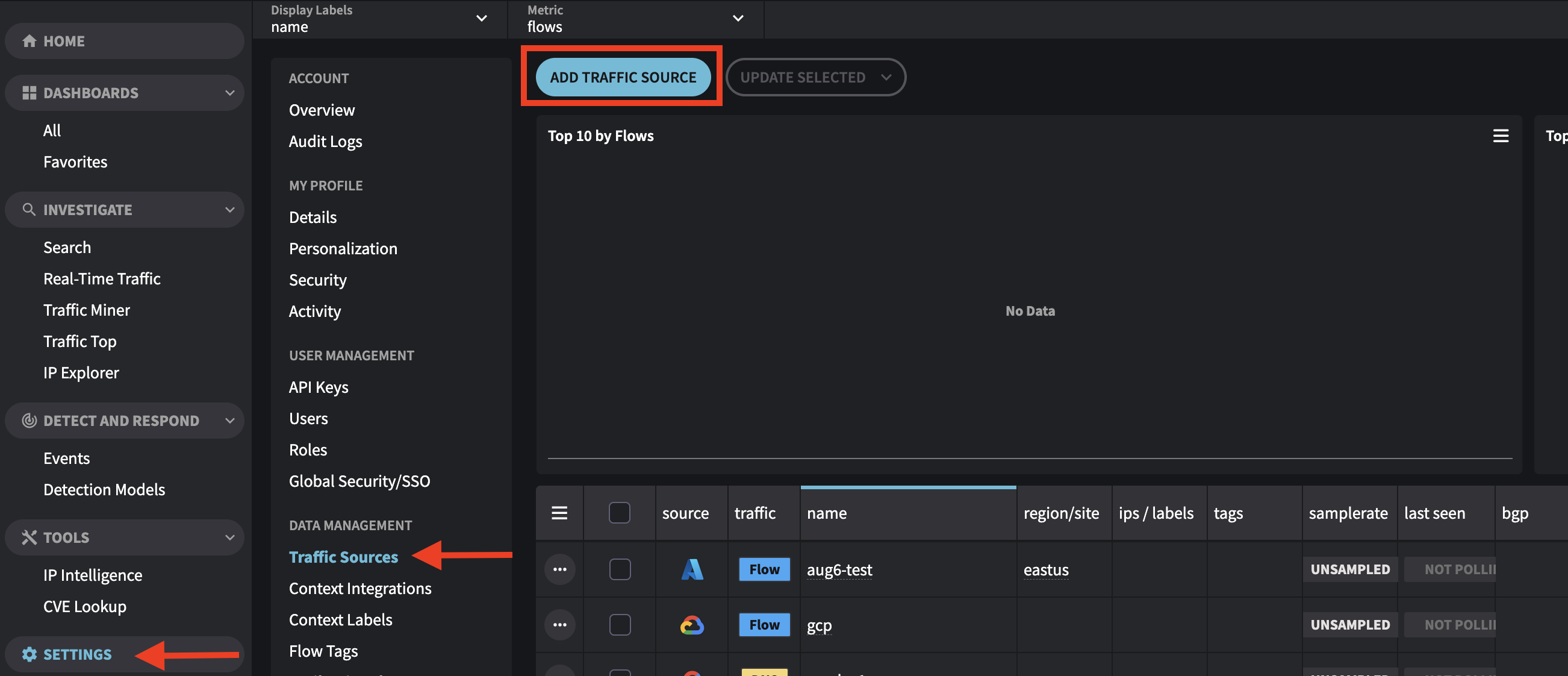
- Select AWS S3 VPC
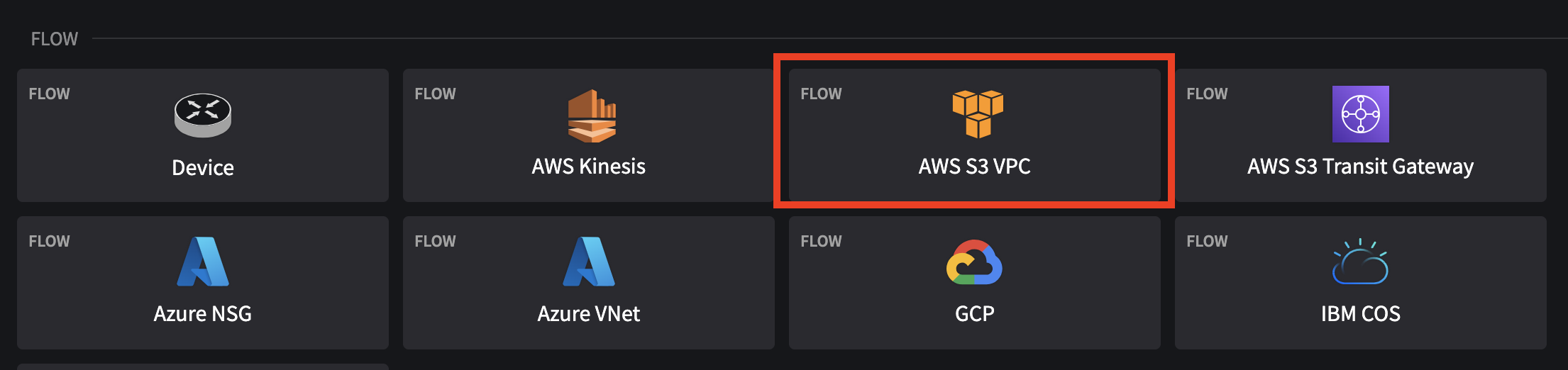
- Fill out the AWS S3 VPC Traffic Source flow form:
Name: This will be the Name of your configuration in Netography Fusion. You can use anything you like here.
Polling: Leave set as default which is enabled.
Down Sample: Leave as default unless you know how to use this feature.
Account ID: Your AWS Account ID
Region: Your AWS account Region
Bucket Name: S3 Bucket where you're sending your DNS query logs
Bucket Region: TheRegionof your S3 bucket
Prefix: S3 bucket storage location typically used if you're sharing a bucket with multiple applications or purposes
Copy your Account ID from the upper right dropdown in the AWS console

Under Authentication Type flip the toggle from ROLE to KEY/SECRET
Enter the Access Key and Secret Access Key you created in a previous step.
Click SAVE

Updated about 1 year ago
