Create an access key
- Click on the user created in the previous step
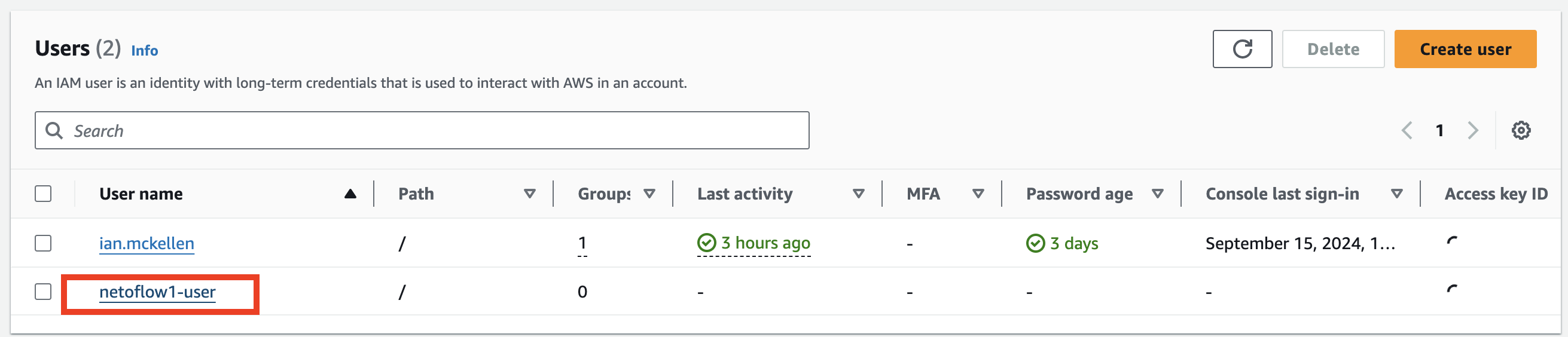
- Click Create access key

- Under Use Case select Third-party service

- Check the confirmation box for creating root user access keys and click Next
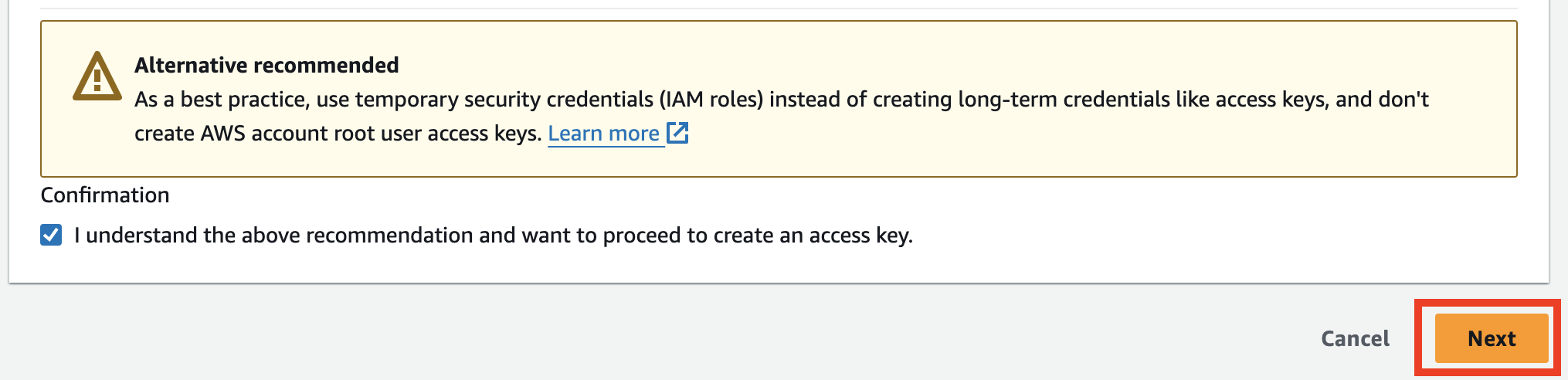
- Click Create access key
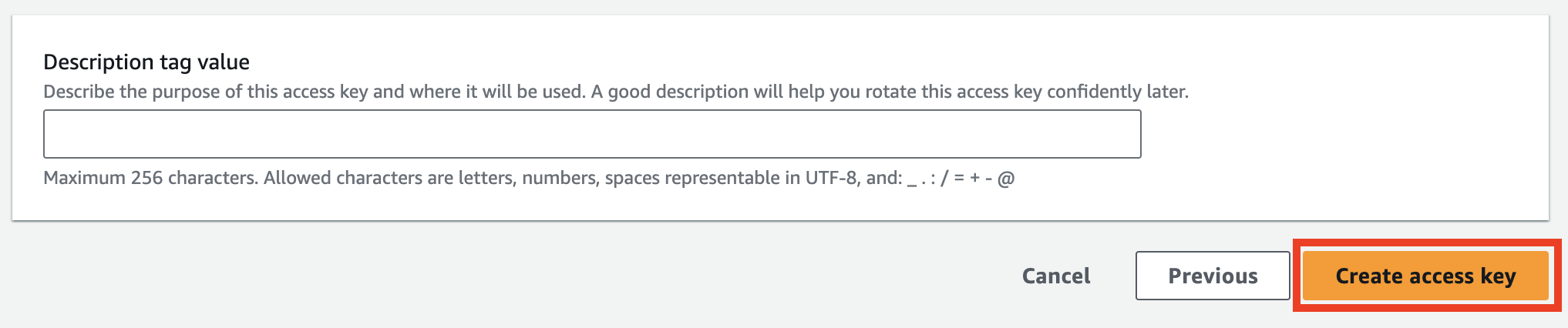
- Copy your Access key and Secret access key, you're going to need these later.
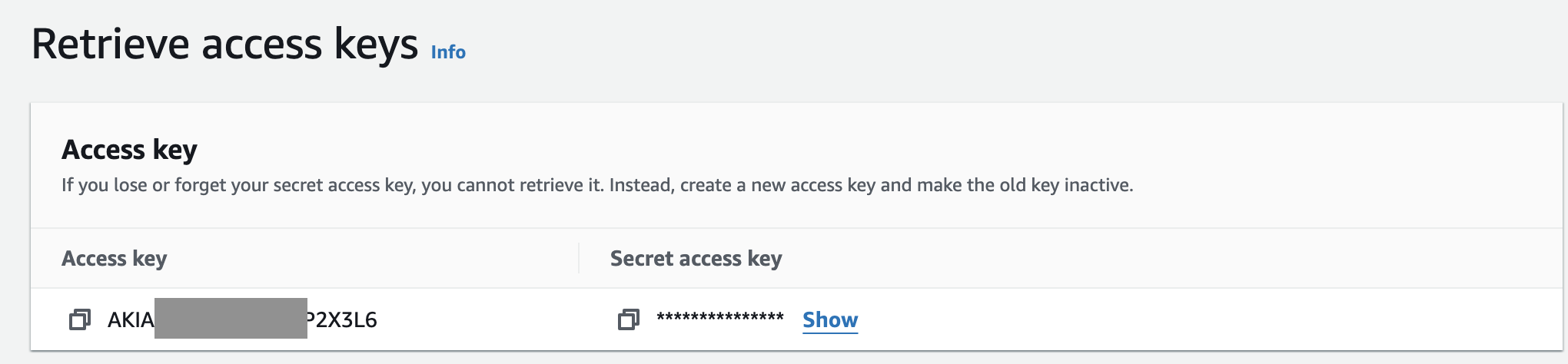
- Click done

Updated about 1 year ago
