Create User
Stay on the IAM page where you created a policy in the previous step.
- Under Access management in the sidebar menu click Users and Create user

- Enter a user name, click Next
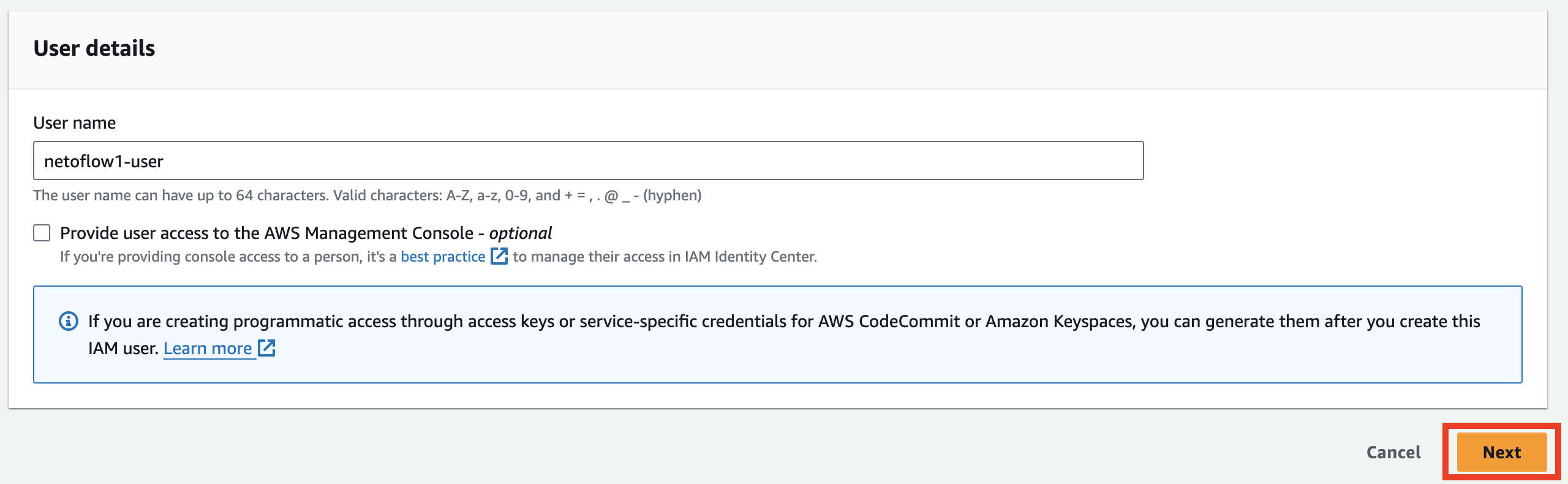
- Select Attach policies directly

- Choose the policy created in the previous step and click Next
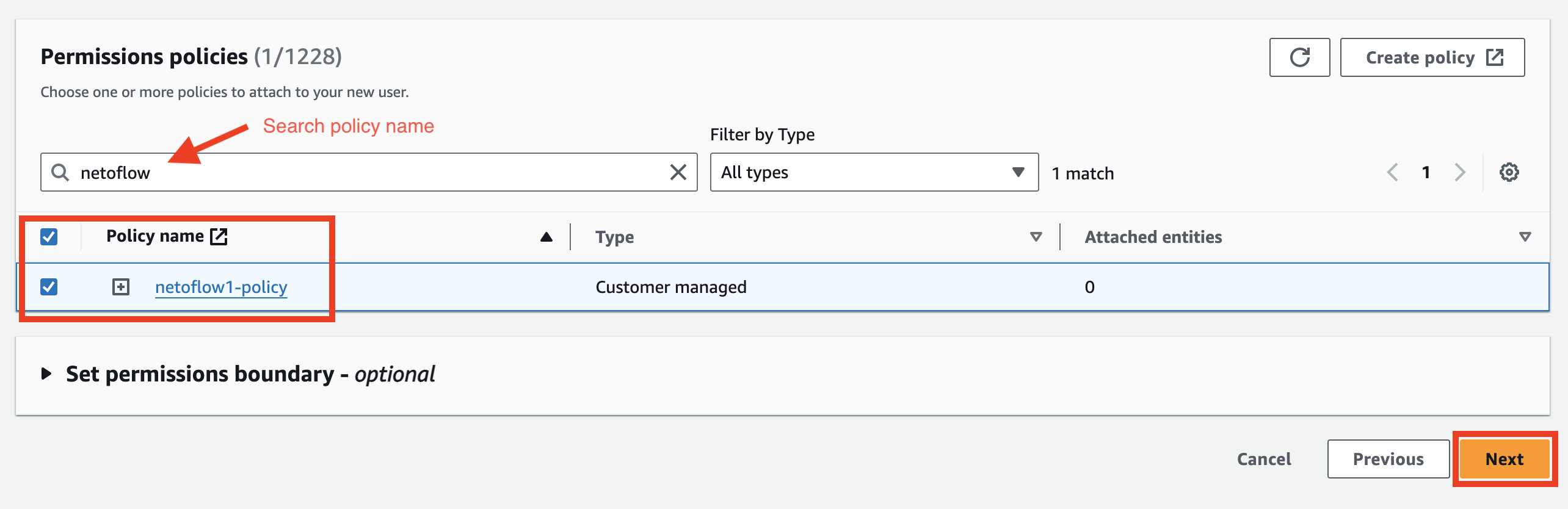
- Click Create user

Updated about 1 year ago
