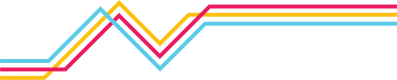The following fields are needed to authenticate to the API.
| Field | Location in Netography Portal |
|---|---|
appname | Account Settings > API Keys > Add API Key > Save |
appkey | Account Settings > API Keys > Add API Key > Save |
api_shared_secret | Account Settings > API Keys > API Shared Secret |
shortname | Account Settings > Overview |
Add an API Key and copy the appname and appkey values
- In the Netography portal, select the gear icon at the top of the screen to the right of your name to go to Account Settings.
- Select API Keys tab, then select the Add API Key button.
- Complete the fields and click Save.
- Save the
appnameandappkey, as you won't be able to retrieve the appkey later. If necessary, you can generate a new one.
Retrieve the API Shared Secret
- In the Netography portal, select the gear icon at the top of the screen to the right of your name to go to Account Settings.
- Select API Keys tab, then select the API Shared Secret button.
Retrieve the shortname
The name of the account you are using. This is available under your name in the top right of the Netography Fusion portal or by going to Account Settings and selecting the Overview section. If you have sub-accounts, you can create an API key of the parent account and use the shortname to access each sub-account with that one key.